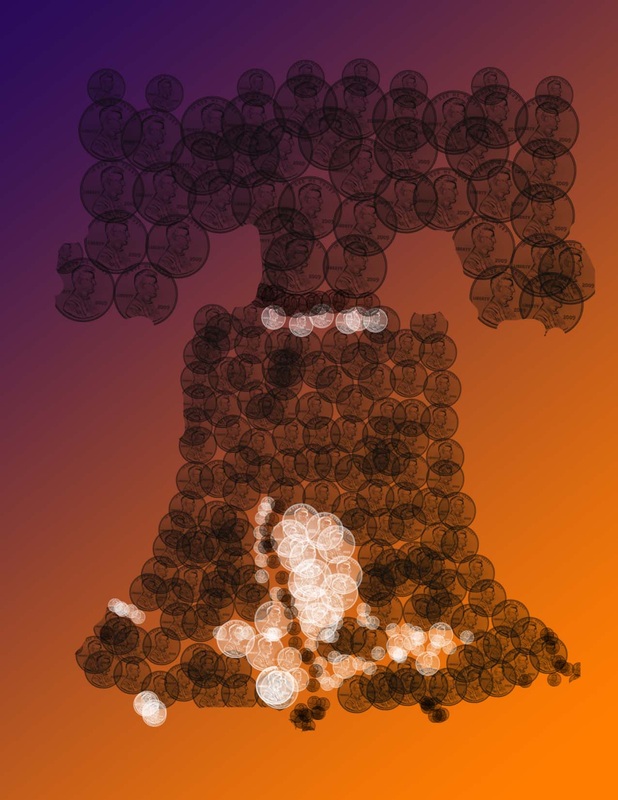5. Creating a Brush.
 Copy this Image 1
Copy this Image 1
Step 1
From the sample files, copy image 1.
Open Adobe Photoshop.
Paste image 1.
Go to Edit and select Define Brush Set.
This will give you the opportunity to create a "Penny Brush".
Save your brush.
From the sample files, copy image 1.
Open Adobe Photoshop.
Paste image 1.
Go to Edit and select Define Brush Set.
This will give you the opportunity to create a "Penny Brush".
Save your brush.
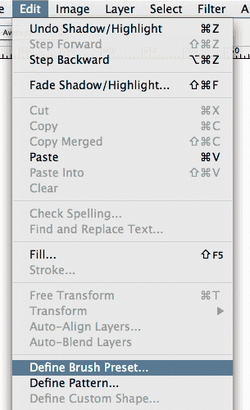
Step 2
Create a new project that is 8.5 inches Wide, by 11 inches Tall
150 pixels resolution. You will have to change the height and width from pixels to inches, bur leave the resolution set for pixels.
Paste image 1.
Select the Paint brush tool.
In the Paint brush tool properties menu, scroll down to the bottom and select your penny brush. You can change the size of the brush to make add interest and give your design more interest and variety.
Choose a Foreground color and "stamp" a pattern using different colors to create a design on the 8.5 x 11 project. Add a second layer, and fill that with a solid color or a gradient fill. Drag the fill layer below the brush layer.
Step 3
Create an additional brush using a different school appropriate image that you find on the internet. When you finish your design, save your project as a .jpeg, medium quality. Add a copy of your 2 designs to your weebly page. Publish your page.
Create a new project that is 8.5 inches Wide, by 11 inches Tall
150 pixels resolution. You will have to change the height and width from pixels to inches, bur leave the resolution set for pixels.
Paste image 1.
Select the Paint brush tool.
In the Paint brush tool properties menu, scroll down to the bottom and select your penny brush. You can change the size of the brush to make add interest and give your design more interest and variety.
Choose a Foreground color and "stamp" a pattern using different colors to create a design on the 8.5 x 11 project. Add a second layer, and fill that with a solid color or a gradient fill. Drag the fill layer below the brush layer.
Step 3
Create an additional brush using a different school appropriate image that you find on the internet. When you finish your design, save your project as a .jpeg, medium quality. Add a copy of your 2 designs to your weebly page. Publish your page.