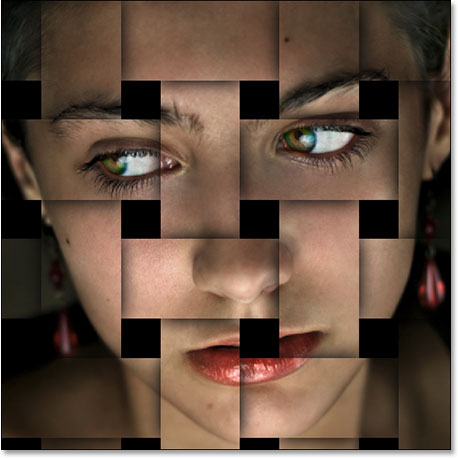21. Photoshop effects.
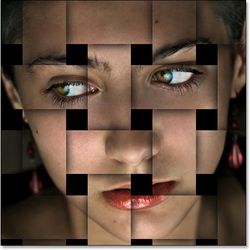 Click this picture to go to the tutorial.
Click this picture to go to the tutorial.
There are thousands of different effects that you can do in photoshop. For this assignment, you are going to find a photoshop effect from the internet that we have not covered. Watch a tutorial, or follow the step by step instructions to recreate that effect.
Step 1
Go to the internet and search photoshop effects. Two sites that have good tutorials are "41 Nicest Photoshop Photo Effects [Photoshop Tutorials] - Hongkiat", and "50 Excellent Photoshop Photo Effect Tutorials - Hongkait". The challenge can be that they use a newer version of Photoshop so the tools may be in different locations. You may have to make adjustments to the effect.
Step 2
When you finish with your effect, save each image (before and after) as a .jpeg, medium quality. Open your weebly page. Add these images to your slideshow. Publish your page.
Step 1
Go to the internet and search photoshop effects. Two sites that have good tutorials are "41 Nicest Photoshop Photo Effects [Photoshop Tutorials] - Hongkiat", and "50 Excellent Photoshop Photo Effect Tutorials - Hongkait". The challenge can be that they use a newer version of Photoshop so the tools may be in different locations. You may have to make adjustments to the effect.
Step 2
When you finish with your effect, save each image (before and after) as a .jpeg, medium quality. Open your weebly page. Add these images to your slideshow. Publish your page.